Routers play a vital role in connecting devices to the internet in homes and offices. However, like any electronic device, routers can sometimes encounter issues that lead to connectivity problems. Troubleshooting your router connection does not have to be difficult if you follow some basic steps.
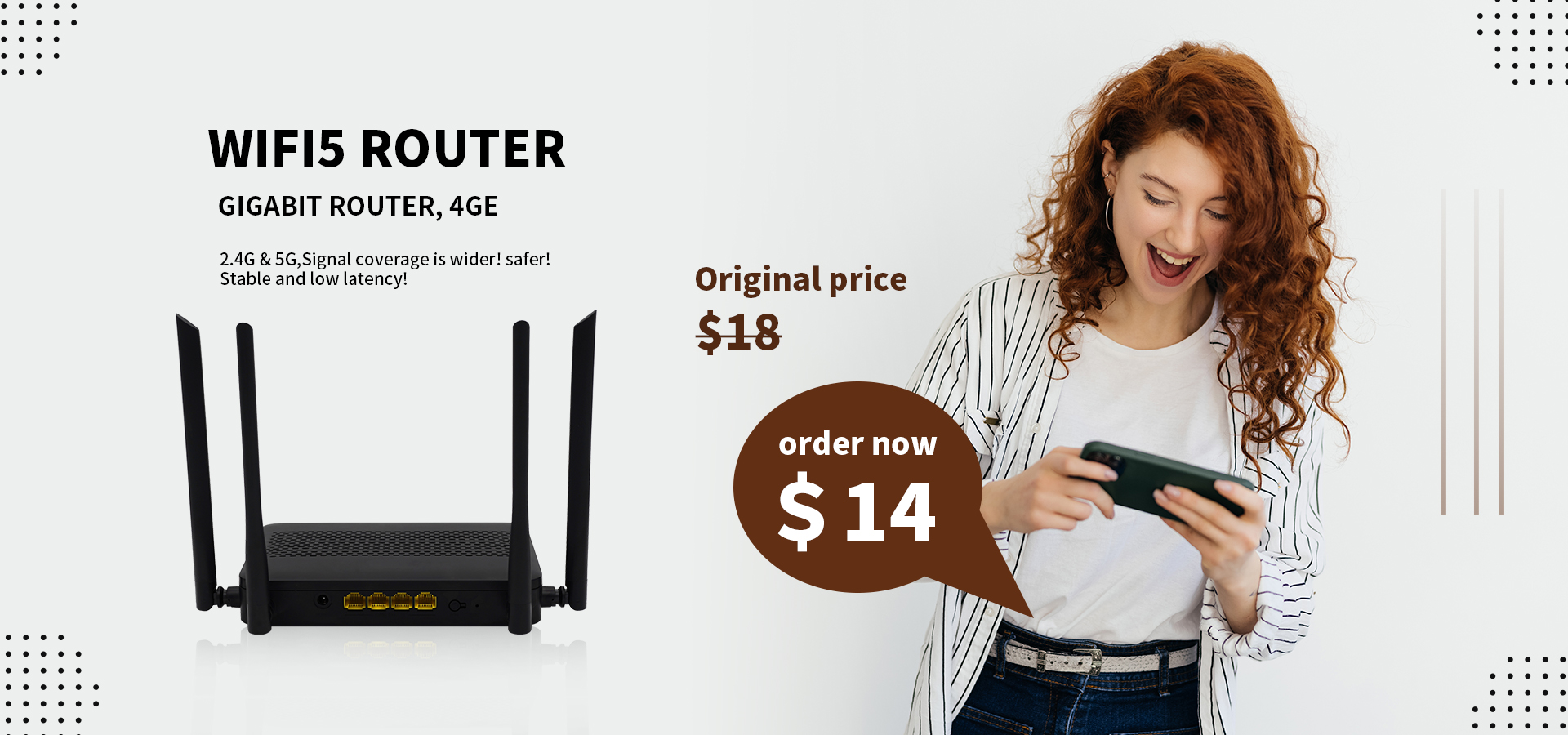
The first thing to check is the status lights on your router. Most routers have indicator lights that show whether the power is on, internet connection is active, wifi is broadcasting etc. If any of the lights are off, it likely indicates an issue that needs addressing. For instance, if the internet light is off, the router is not successfully connecting to the internet.
Simple rebooting often fixes minor glitches in routers. Unplug the power cord of the router for 30 seconds before plugging it back in. Wait for a few minutes for the router to restart and reconnect to the internet. See if this resolves any connectivity problems on your devices.
Log in to your router admin page and check the settings. Some settings may have been changed accidently causing connectivity problems.
Restoring router settings to default can also help resolve issues. Just make sure to backup the current configuration first.
Outdated router firmware can lead to performance and connectivity problems. Check the router manufacturer's website for the latest firmware version available for your model. Download and install firmware updates as per the instructions. This will upgrade the router operating system with bug fixes and new features.
At times, interference from nearby wifi networks can cause link issues in routers operating on the default channel. Try changing the broadcast channel on your router to a different channel like 1, 6 or 11 and see if that stabilizes the connection. You want to choose a channel that has the least overlap with other networks.
If your router has external antennas, check to see they are properly secured. Loose connections can degrade signal strength. If antennas are broken or missing, consider replacing them with new ones which can improve wifi range. For routers with internal antennas antenna replacement may require opening up the router case.
Poor wifi signal strength can lead to dropped connections. Use a wifi analyzer app on your phone or laptop to evaluate the router's signal strength in different areas of your home. If the signal is weak, try repositioning the router to a more central location for better coverage. Upgrading to a newer dual band router or mesh wifi system can also help extend wifi range.
Microwave ovens, baby monitors, cordless phones and other devices operating on the 2.4GHz frequency can potentially cause interference with routers. Try changing the operating channel or frequency band to 5GHz. Also make sure the router is not placed next to other electronics that could impact performance.
Even if your router wifi is working fine, an issue with the internet connection can still cause problems. Plug your modem directly into a computer without the router to test internet connectivity. Run speed tests to check for any issues with the broadband connection itself. Contact your Internet Service Provider if the problem persists without the router.
Troubleshooting your home or office router properly requires some patience but pays off with faster, more reliable network connectivity. Newer routers with WiFi 6 also provide improved wireless performance and coverage for modern devices. With the right tips, you can get your router working optimally again.