In today's digital era, the home network plays a pivotal role, with the router serving as its core. Whether it's connecting devices, transmitting data, or ensuring network security, correctly managing and optimizing home router settings is crucial. This article delves into accurately accessing, managing, and optimizing router settings, along with addressing common issues encountered when unable to access router settings.
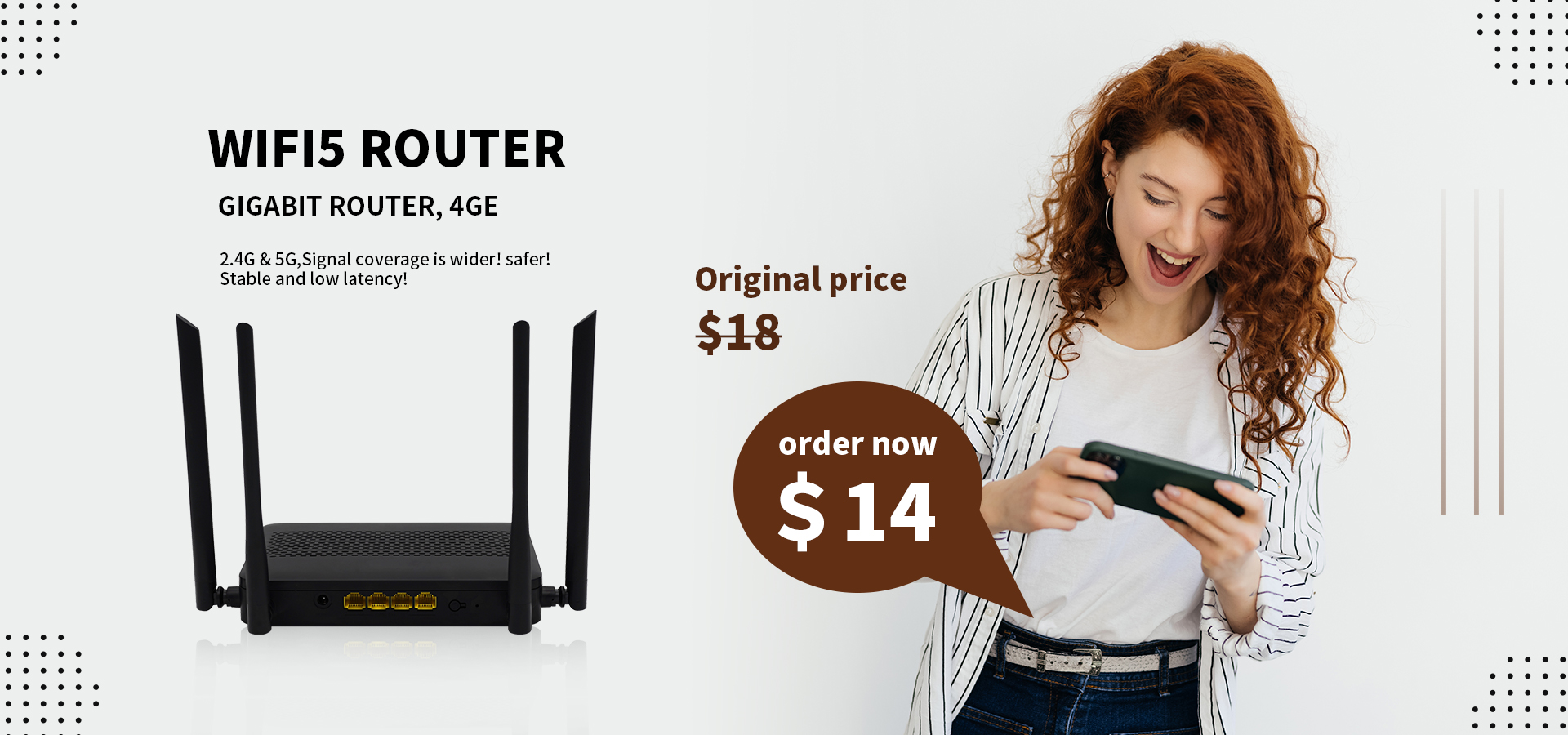
1. Accessing Router Settings
To enter the router management page, the default gateway IP address needs to be found. This address is commonly 192.168.1.1, 192.168.2.1, or 192.168.0.1. Enter this IP address in a web browser, then input the router's username and password. These credentials are typically found on the back or underside of the router; if not, they can be obtained from the manufacturer's website for the specific model.
2. Accessing Router Settings on Mobile
Accessing router settings using a mobile network browser is similar to the steps on a computer. Another convenient method is utilizing the mobile application of the corresponding router brand. Connect the phone to the router's Wi-Fi network, then input the credentials within the application.
3. Managing Router Settings
Once logged into the router's management page, several key steps can optimize home network settings:
- **Network Rename and Password Change:** Rename the network to an easily memorable name and regularly change the Wi-Fi password to enhance security.
- **Administrator Password Modification:** Update the router's administrator password to safeguard the network from potential hacking attempts.
- **MAC Address Filtering and Device Monitoring:** Set up MAC address filtering to block unknown devices from accessing the network and routinely monitor devices connected to ensure security.
- **Firmware Updates and Channel Alterations:** Timely firmware updates maintain security, while changing the Wi-Fi channel reduces signal interference and enhances network speed.
- **DNS Server Modifications:** Modify the router's DNS server to accelerate connection speeds and improve network performance.
4. Troubleshooting Access Issues
If unable to access router settings, ensure connectivity to the home Wi-Fi network. If the username and password don't work, consider resetting the router to factory settings and retrying. Additionally, restarting the router and modem, as well as disabling any third-party firewall that might impede access, could resolve the issue.
In everyday life, understanding how to correctly manage and optimize home router settings is crucial to ensuring network security, stability, and performance. Through these steps, you can effectively manage your home network, ensuring its safe and reliable operation to support your digital lifestyle.